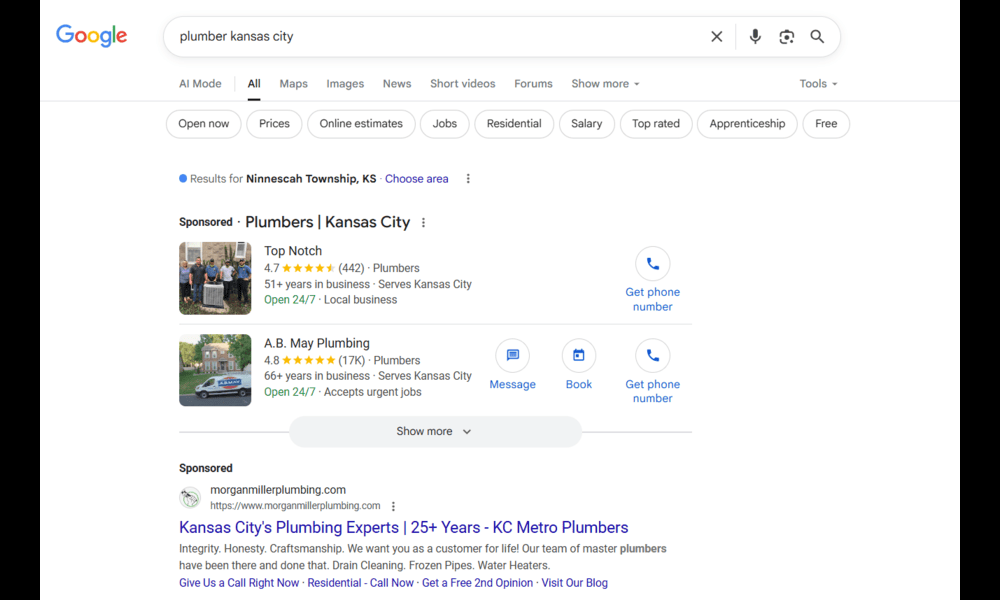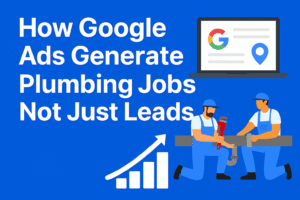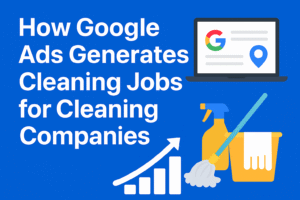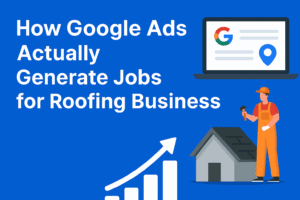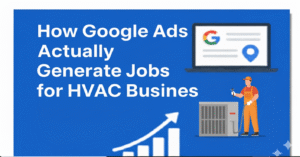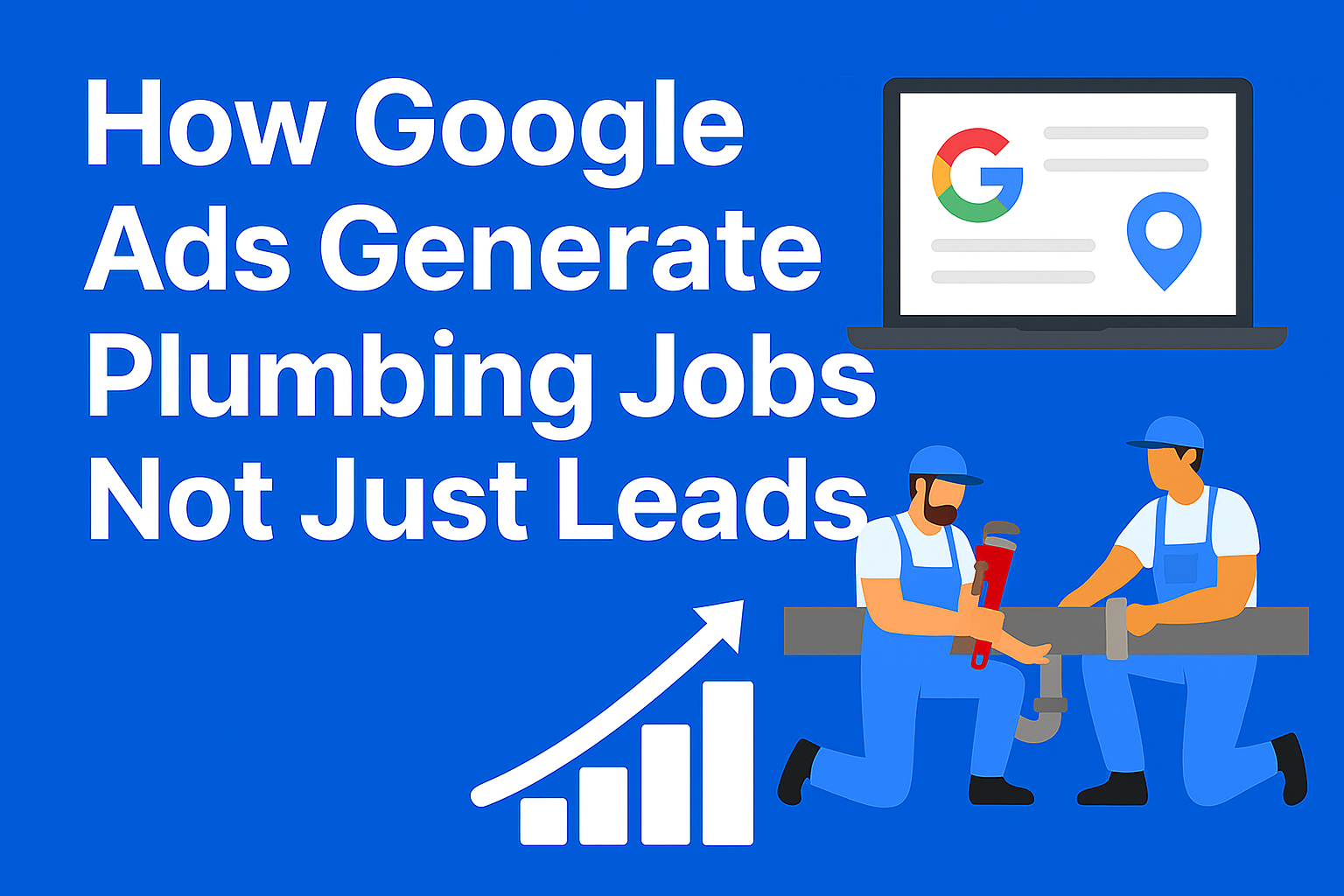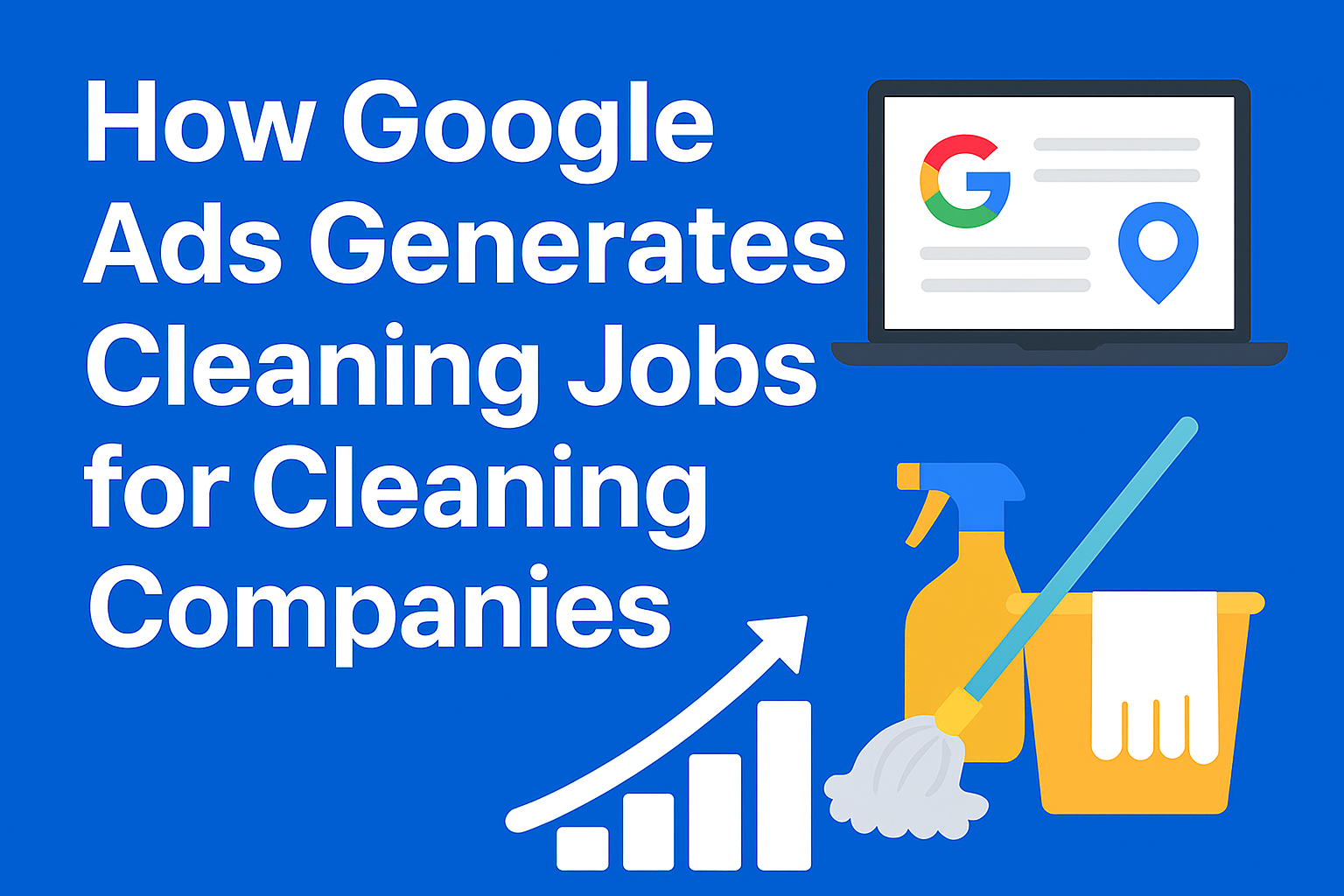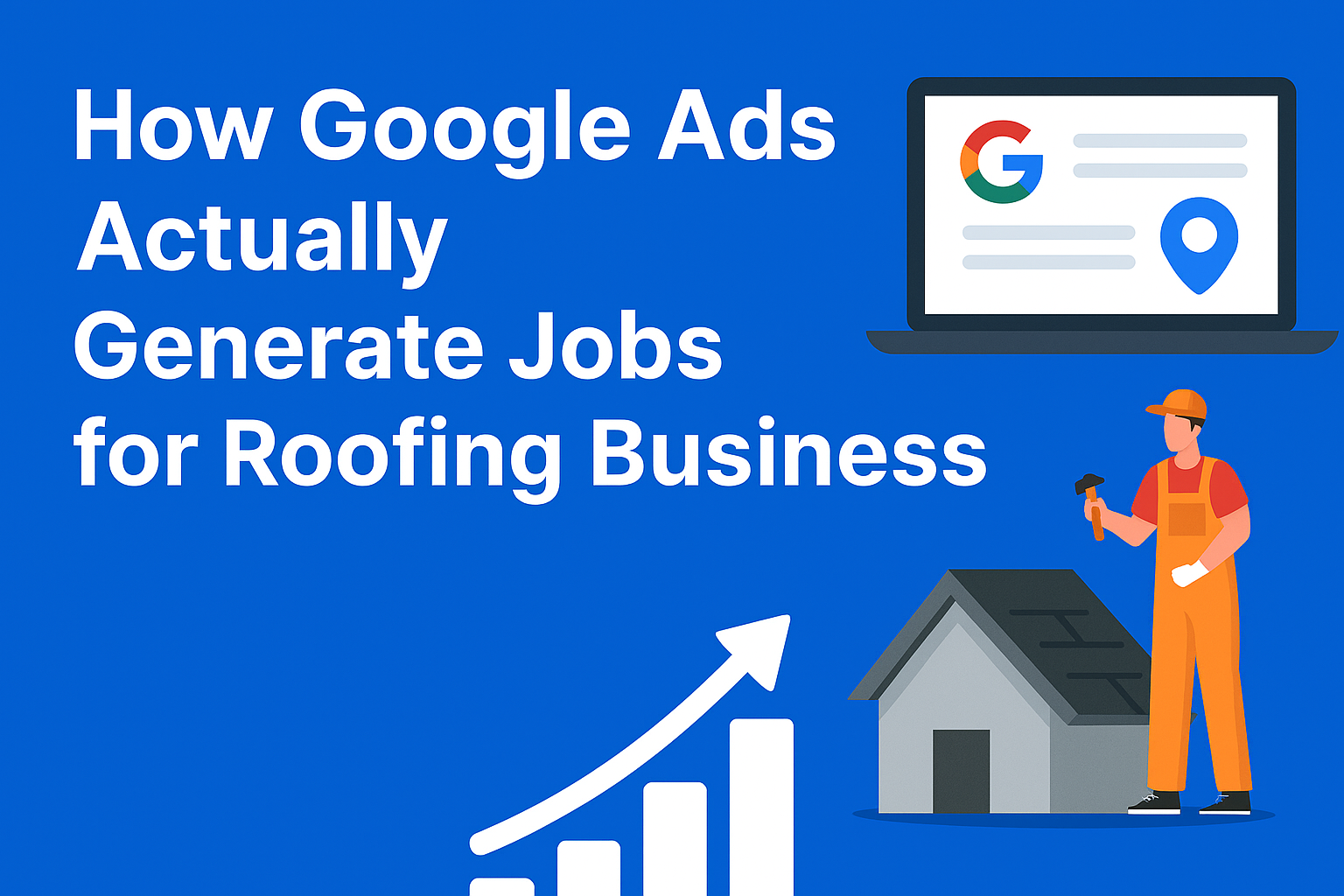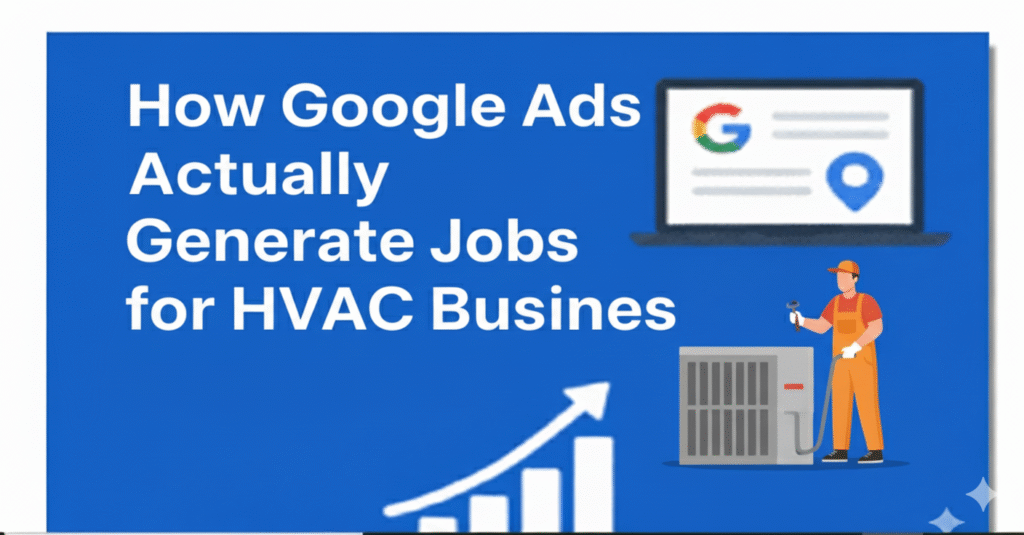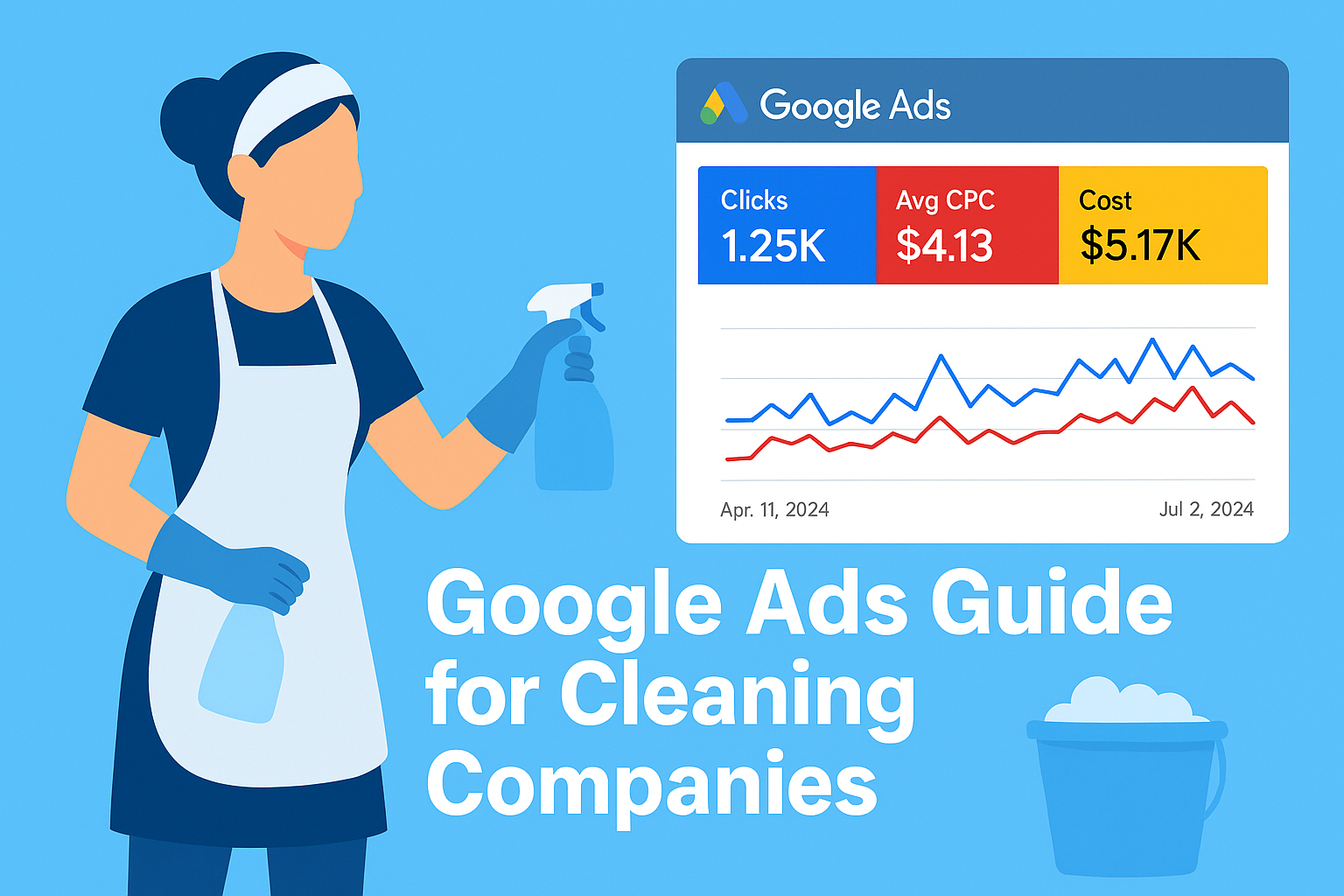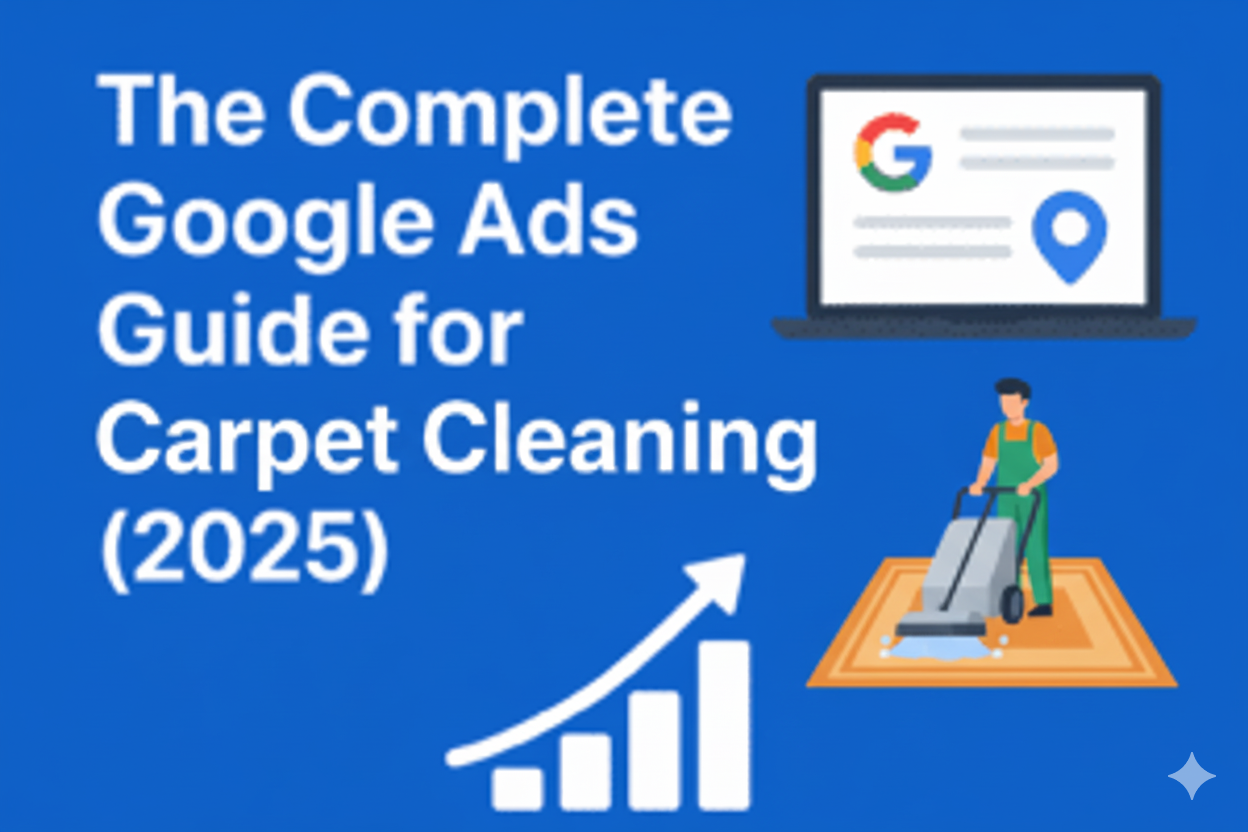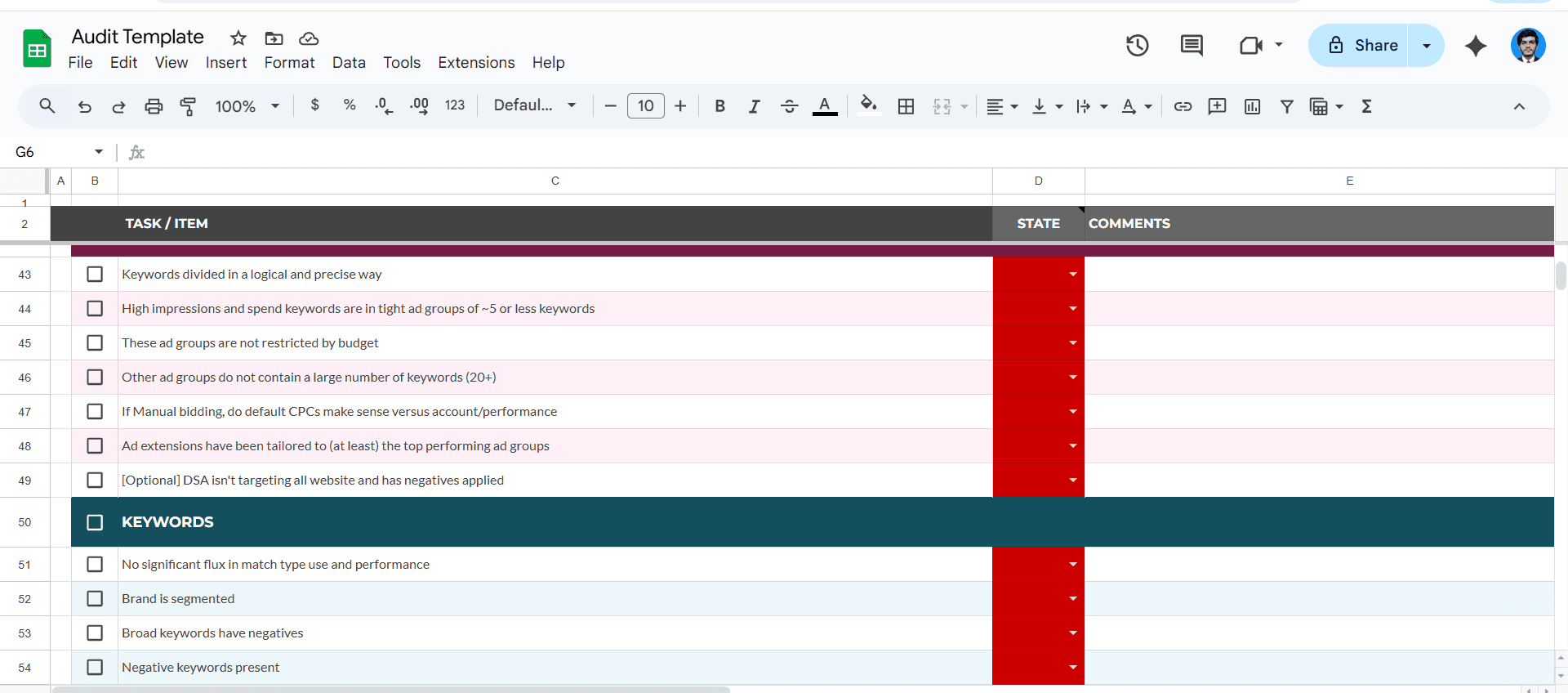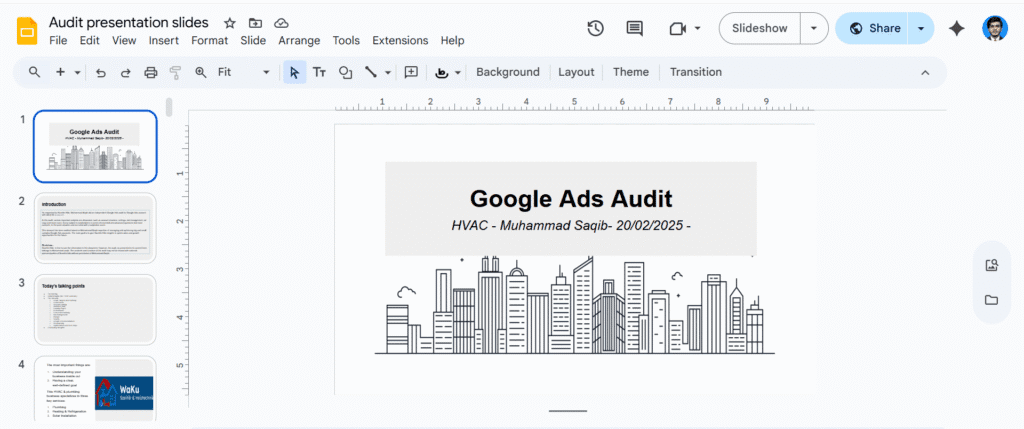Google is one of the most powerful tools to reach customers directly. Around 70% of customers take action after searching on Google — even though they may also engage through other channels like YouTube, Facebook, Instagram, and others.
Another key advantage of Google Ads is that it delivers one of the highest returns on ad spend (ROAS) and is more scalable compared to other marketing channels.
Based on data collected from over $2M in ad spend, most local service-based businesses achieve an average 5X ROAS with 10%+ conversion rates.
In this guide, we’ll walk you through a practical overview of the different types of Google Ads and how you can use them to their full potential to generate more leads and closed jobs for your local business.
You’ll see original screenshots from real ad accounts along with a complete step-by-step setup.
Types of Google Ads:
- Google Search Ads
- Display Ads
- YouTube Ads
- Demand Gen
- Performance Max (PMax)
- Local Services Ads
However, in this post, we’ll only focus on the types that 90% of local businesses use:
- Google Search Ads
- 7 Google Ads Mistakes That Drain Your Budget (And How to Fix Them)
- Local Services Ads
- Tracking Leads, Closed Deals & Revenue from Ads
Google Search Ads
Google Search Ads can be a powerful tool for driving leads and sales — when used correctly. However, many local businesses unknowingly make critical mistakes that waste ad spend, lower conversions, and reduce ROI.
In this Google Search Ads guide for local businesses, I’ll walk you through the exact steps to take when launching a Google Search Ads campaign to maximize results.
Let’s dive in!
Requirements for Getting Started with Google Search Ads
Before you create your first campaign, it’s essential to prepare a few key elements. Think of this as your Google Ads pre-launch checklist. Having these ready will speed up setup, improve performance, and help you avoid common issues that can weaken your campaign results.
- Google Ads Account – You’ll need an active Google Ads account to create and manage campaigns. If you don’t have one yet, create one here — it’s quick and simple.
- Account Verification – Verifying your account prevents fraud and ensures your ads run without interruptions. Use a government-issued ID or official business details for verification.
- Payment Method – Add a valid payment method (manual or automatic) using a debit or credit card so Google can process your ad spend without delays.
- Website or Landing Page – This is where potential customers land after clicking your ad. A clear, attractive, and mobile-friendly page will significantly improve your conversion rates.
- Visible Contact Option – Make it easy for visitors to connect with you. Include a clickable phone number, a simple contact form, or a booking link.
Search Ad Campaign Setup
Search Ads are relatively easy to set up — but the real difference between just running ads and running profitable ads lies in your research and setup process.
The winning formula: strong keyword research + tight campaign structure + conversion tracking from day one.
Keyword Research (Quick How-To + Tools)
Good keyword research reveals what people are searching for, how often they search, and how competitive those terms are. Follow this short, practical workflow:
1. Start with Seed Keywords
- Write down 8–12 core terms that describe your service (e.g., AC repair, air conditioning service, HVAC emergency).
- Add local modifiers such as city names, “near me,” and specific neighborhoods.
2. Use Keyword Research Tools
- Google Keyword Planner (inside Google Ads): Go to Tools → Keyword Planner → Discover new keywords. Enter your seed keywords or website, set your target location, then review monthly searches, competition levels, and top-of-page bid estimates. Export your ideas for later.
- Google Trends: Check seasonality patterns and rising queries.
- Search Terms Report (after launch): Your most valuable data source — shows the exact queries users typed. Use it to add negatives and discover new keyword opportunities.
3. Prioritize Keyword Types
- High-Intent / Transactional – “AC repair near me”, “furnace repair cost” → Top bidding priority.
- Commercial Research / Mid-Intent – “best HVAC repair”, “local HVAC company reviews” → Bid selectively.
- Informational – “how to clean AC filter” → Usually exclude from Search campaigns.
4. Match Types & Negatives
- Use Exact Match and Phrase Match for better control over spend and relevance.
- Use Broad Match only with smart automated bidding and strict negative keyword lists.
- Build a negative keyword list (free estimates, jobs, DIY, etc.) And expand it continuously from your Search Terms Report.
Launching Your Search Ad Campaign — Quick Steps
- Choose Objective & Campaign Type – Select Lead Generation, Phone Calls, or Website Sales. Campaign type: Search.
- Set Campaign Settings – Target specific locations; choose Search Network only; set a scalable budget; pick your bidding strategy (Maximize Conversions, Target CPA, or Manual CPC).
- Structure Campaigns & Ad Groups – Create campaigns by service/location and ad groups by keyword themes (3–10 closely related keywords per ad group).
- Add Keywords & Negatives – Focus on high-intent keywords; apply match types; upload negative lists to block irrelevant traffic.
- Write Strong Ads – Use Responsive Search Ads with relevant keywords, a clear USP, and a direct CTA. Ensure your landing page aligns with the search intent.
- Add Ad Extensions – Include site links, call, location, callouts, and structured snippets.
- Set Up Conversion Tracking – Track forms, calls, and bookings. Link GA4 and add UTM tags for better analytics.
- Review & Launch – Double-check targeting, budgets, ad copy, URLs, and tracking before going live.
- Monitor & Optimize – In the first 2 weeks, check CTR, CPC, and search terms daily. Add negatives, pause poor performers, and raise bids on high performers. A/B test ads for ongoing improvement.
7 Google Ads Mistakes That Drain Your Budget (And How to Fix Them)
Even small missteps in your Google Ads setup can waste a significant portion of your budget. Below are seven common Google Ads mistakes local businesses make — and exactly how to fix them to improve ROI.
Mistake #1: Not Turning Off Search Partner & Display Networks
Why It’s a Problem:
Search Partners and Display Networks often bring in low-quality traffic that rarely converts. These include third-party websites where your ads may appear, leading to irrelevant clicks and wasted spend.
The Fix:
- For lead generation campaigns, disable these networks and focus only on Google Search.
- If you want to test the Display Network, run it in a separate campaign so you can measure performance accurately.
Mistake #2: Using the Wrong Location Targeting Setting
Why It’s a Problem:
Google offers two main options:
- People in or regularly in your targeted locations (Best for local businesses)
- People interested in your targeted locations.
Choosing the wrong setting means showing ads to people who can’t actually buy from you.
The Fix:
- Always select “People in or regularly in your targeted locations” to ensure your budget goes toward relevant local prospects.
Mistake #3: Not Excluding Branded Keywords in Non-Branded Campaigns
Why It’s a Problem:
If you bid on non-branded keywords (e.g., best plumber near me) but don’t exclude branded terms (e.g., YourCompanyName), you’ll pay for clicks you could have gotten organically. This inflates your cost per acquisition (CPA).
The Fix:
- Add branded keywords as negative keywords in non-branded campaigns.
- Create a separate branded campaign for full bid control.
Mistake #4: Skipping Account-Level Negative Keywords
Why It’s a Problem:
Without account-level negatives, your ads may appear for irrelevant searches like free, cheap, or jobs. This leads to wasted clicks and ad spend.
The Fix:
- Set up account-level negative keywords from day one.
- Review your Search Terms Report regularly and add new negatives to block irrelevant traffic.
Mistake #5: Not Setting a Primary Conversion Action
Why It’s a Problem:
Google’s bidding algorithm performs best when optimizing toward one main conversion goal. Tracking too many primary conversions can confuse the system, lowering campaign efficiency.
The Fix:
- Select one primary conversion action (e.g., Contact Form Submissions).
- Mark other conversions as secondary.
Mistake #6: Ignoring Change History & Making Hasty Decisions
Why It’s a Problem:
Unauthorized or accidental changes can damage campaign performance. Making big adjustments without enough data can lead to poor optimizations.
The Fix:
- Review your Change History weekly to catch any unexpected edits.
- Allow at least 7 days of data before making major campaign changes.
Mistake #7: Using Smart Bidding Without Enough Data
Why It’s a Problem:
Manual bidding can’t match the efficiency of Google’s AI-powered Smart Bidding. However, switching too early — without sufficient conversion data — can cause underperformance.
The Fix:
- Use Target CPA or Target ROAS only when you’re getting 30–50 conversions per month.
- Set realistic targets based on past campaign performance.
Final Thoughts: Optimize Your Google Ads for Maximum ROI
Avoiding these seven common Google Ads mistakes will help you:
- Reduce wasted ad spend
- Increase high-quality leads
- Boost conversions and ROI
Focus on:
- Disabling Search Partners & Display Networks
- Setting accurate location targeting
- Excluding branded terms in non-branded campaigns
- Using negative keywords effectively
- Optimizing for one primary conversion
- Monitoring changes closely
- Adopting Smart Bidding at the right time
With these adjustments, you’ll lower costs, drive better leads, and run more profitable Google Ads campaigns.
Need Help Optimizing Your Google Ads?
Book a free call today and let’s fix your campaigns together!
Local Services Ads — Quick Guide
What Are Local Services Ads (LSAs)?
Local Services Ads appear at the very top of Google search results, even above traditional search ads. They display your business name, rating, service area, and a Google Guaranteed badge (if approved).
With LSAs, you only pay for qualified leads (calls or messages) — not clicks. This makes them highly cost-effective for local service businesses like plumbing, HVAC, locksmiths, and electricians.
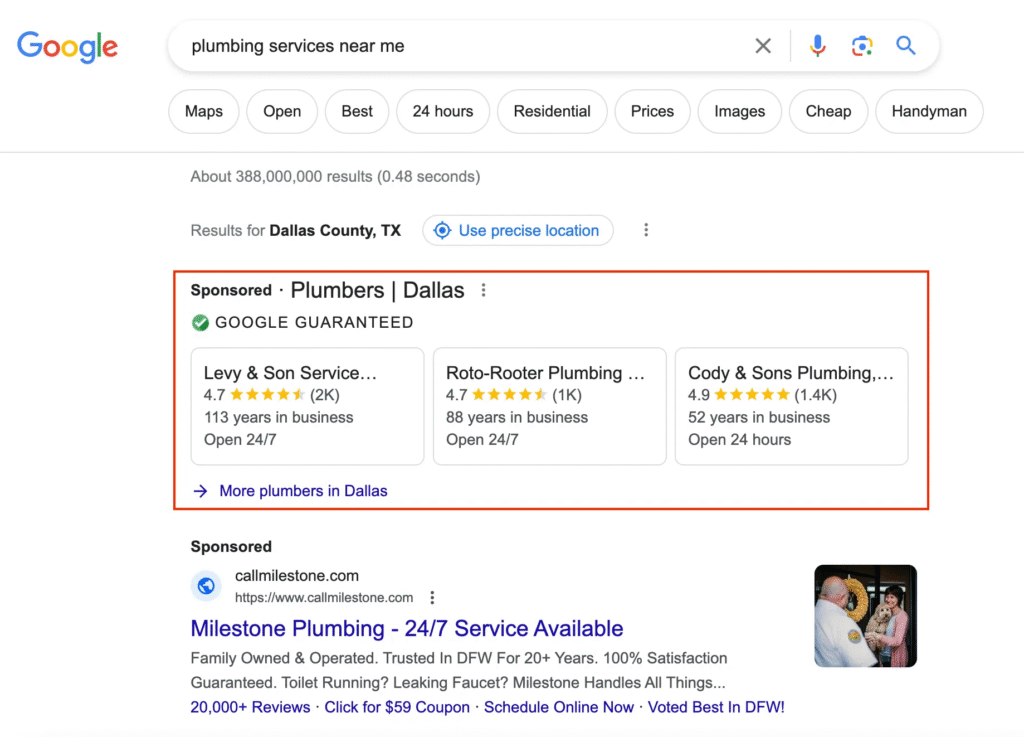
How to Set Up Local Services Ads
1. Check Eligibility
- LSAs are available for select industries in supported regions.
- Use Google’s LSA signup page to confirm your service type and location.
2. Create or Sign In to Your Google Account
- Use your business email or the one linked to your Google Business Profile.
3. Provide Business Details
- Business name, owner information, services offered, service areas, business hours, and contact number.
4. Complete Background Check & License Verification
- Google works with verification partners (e.g., Pinkerton) to verify your identity and business details.
- Upload required licenses and insurance documents (e.g., liability insurance).
5. Set Budget & Bidding
- Choose the number of leads you want per week — Google will suggest a budget.
- Adjust as needed based on lead volume and performance.
6. Set Your Targeting
- Target specific service areas rather than broad cities.
- Clearly define your service categories to attract the right leads.
7. Add Photos & Reviews
- Upload high-quality images of your work
- Connect your Google reviews — your LSA will display your rating.
8. Go Live & Monitor
- Once approved, your LSAs will show for searches in your targeted areas.
- Use the LSA dashboard to track leads, dispute irrelevant ones, and adjust your budget.
Pro Tips for LSA Success
- Respond quickly to calls and messages — response rate affects your ranking in LSA results
- Keep your Google Business Profile updated, as LSAs pull information directly from it.
- Dispute irrelevant leads promptly to avoid wasting budget.
Tracking Leads, Closed Jobs & Revenue for Local Service Businesses
If you’re running Google Ads for your HVAC, plumbing, landscaping, or other local service business, proper conversion tracking isn’t optional — it’s essential.
Without it, you’ll never truly know:
- Which campaigns, keywords, or ads are profitable (and which are wasting budget)
- Where are your qualified leads and booked jobs actually coming from?
- How much customer data are you losing for remarketing — which is often up to 80% cheaper than targeting cold audiences?
Think of tracking in two key parts:
1. Google Ads Conversion Tracking
For local service businesses, you should track high-value actions that signal a real lead, such as:
- Form submissions from your website
- Phone calls lasting at least 60 seconds filter out wrong numbers/spam.
- Appointment bookings
Tracking these as primary conversions inside Google Ads allows Google’s algorithm to optimize for the actions that matter most — bringing you more quality leads, not just clicks.
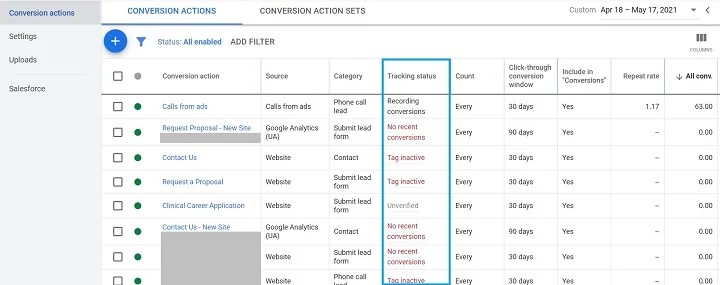
Best Practice:
- Install Google Tag Manager (GTM) on your website
- Add your Google Ads conversion tags inside GTM
- This gives you maximum flexibility to track any action without editing your site’s code each time
Pro Tip:
Avoid tracking every click as a conversion — focus only on actions that are likely to turn into real, paying jobs.
2. Closed Jobs & Revenue Tracking
Clicks and leads are great, but revenue is the real metric that matters. As a business owner, you care about booked jobs and money in your bank account — not vanity numbers.
When you know which keywords, ads, and service areas generate the most revenue, you can confidently increase budget where it counts and cut waste.
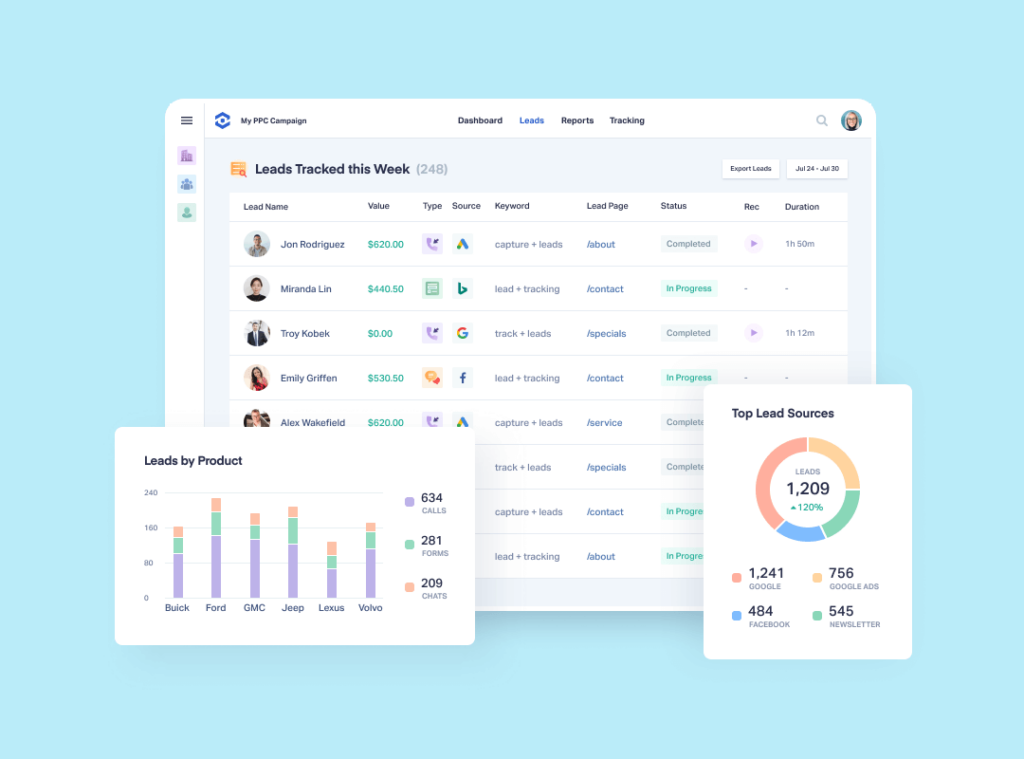
How to Do It:
Option A – Revenue-Tracking Software
- Tools like WordConvert track calls, form submissions, closed jobs, and your full sales cycle
- Can integrate with your payment system to show exactly which ads and locations generate the highest ROI
Option B – Manual Setup (One-Time Expert Setup)
- Ideal if you want to avoid monthly software fees
- An expert can build a custom system using spreadsheets, CRM integrations, and call-tracking tools
- Gives you long-term visibility into revenue without ongoing software costs
✅ Bottom line: Without accurate tracking, you’re guessing. With it, you’re making data-driven decisions that lower ad costs, increase closed jobs, and boost revenue.